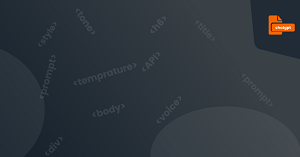As the world becomes more digital, chatbots have become an essential part of our daily lives. They are revolutionizing the way businesses interact with customers, making it easier and faster to get help and support.
One such chatbot is ChatGPT, a product of OpenAI that uses advanced natural language processing techniques to provide a human-like conversation experience.
In this article, we'll walk you through the basics of ChatGPT and how to use its interface. We'll explain the different buttons and options available, and give you a practical exercise to familiarize yourself with the platform.
Overview of the ChatGPT interface
Before we dive into the nitty-gritty details of the ChatGPT interface, let's start with the basics. When you first open ChatGPT, you'll see a clean and straightforward user interface.
The interface consists of a text box where you can type your message or question and a chat window where you can read the bot's response.
At the bottom of the text box, there are several buttons that allow you to customize your chat experience. These buttons include: Send, Clear, History, Settings, and Help.
Explanation of the different buttons and options available
Now that we've covered the basics let's take a closer look at each of the buttons and options available in the ChatGPT interface.
-
Send: This button is used to send your message to the bot. It's pretty self-explanatory and is the most essential button on the interface.
-
Clear: The clear button is used to erase any text you've typed into the text box, making it easier to start over if you make a mistake.
-
History: The history button allows you to view previous conversations you've had with the bot. It's useful when you need to refer back to something the bot said earlier or if you want to continue a conversation from where you left off.
-
Settings: Clicking on the settings button opens a menu that allows you to customize the bot's behavior and appearance. You can change things like the name of the bot, its voice, and even the background color of the chat window.
-
Help: Finally, the help button provides information on how to use the bot. It's a great resource for beginners who are just getting started with ChatGPT.
Practical exercise: Familiarize yourself with the ChatGPT interface.
Now that we've covered the various buttons and options available let's put what we've learned into practice. Here's a quick exercise to help you get familiar with the ChatGPT interface:
- Open ChatGPT in your web browser.
- Type "Hi" into the text box and click on the "send" button.
- Wait for the bot to respond.
- Ask the bot a question about artificial intelligence.
- Click on the "history" button and review your previous conversations with the bot.
- Change the bot's name using the "settings" button.
- Explore other customization options such as changing the bot's voice and background color.
Conclusion
ChatGPT is an excellent tool for anyone looking to explore the world of AI chatbots. Its user-friendly interface and customizable options make it easy to use and provide a human-like conversation experience.
By familiarizing yourself with the ChatGPT interface, you'll be able to take full advantage of its many features and capabilities.