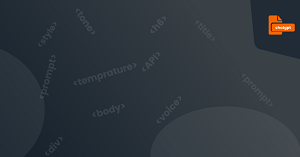Introduction: Before you can start using ChatGPT, you need to set up your environment by installing the necessary software and dependencies. In this beginner's guide, we will provide a step-by-step guide to installing the required software and dependencies for ChatGPT.
We will also troubleshoot common installation issues and provide a practical exercise to install the necessary software and dependencies on your own machine.
Step-by-Step Guide to Installing the Required Software and Dependencies for ChatGPT
First, let's review the basic software and dependencies needed to run ChatGPT:
- Python 3.6 or higher
- pip package manager
- OpenAI API key
- ChatGPT repository
Once you have these components, you can begin the installation process. Here are the steps:
- 1 - Install Python
Visit the official Python website to download the latest version of Python. Follow the installation instructions for your operating system.
- 2 - Install pip
If you have Python 3.4 or later, pip should already be included. To check, open a command prompt or terminal and enter the command pip --version. If pip is not installed, you can download it from the official pip website.
- 3 - Obtain an OpenAI API Key
Go to the OpenAI website to create an account and obtain an API key. This key will allow you to access GPT-3.5 and integrate it with your chatbot.
- 4 - Clone the ChatGPT Repository
Go to the ChatGPT GitHub repository and clone or download the code. You can then install the required Python packages by running pip install -r requirements.txt in the terminal or command prompt.
If you encounter any issues during the installation process, refer to the Troubleshooting section below for common solutions.
Troubleshooting Common Installation Issues
If you encounter any issues during the installation process, here are some common solutions:
- Make sure you have the latest version of Python installed.
- Make sure you have installed pip correctly.
- Make sure you have installed all of the required packages correctly.
- If you are having trouble downloading the ChatGPT code from GitHub, try using a different browser or downloading the code directly from the command line.
"pip" command not recognized Solution:
Ensure that pip is included in your system's PATH environment variable. On Windows, this can be done by adding "C:\PythonXX\Scripts" (replace XX with your Python version) to the PATH. On Linux/Mac, add "export PATH=$PATH:/usr/local/bin" to your .bashrc file.
SSL Certificate Errors Solution:
Upgrade pip to the latest version by running "python -m pip install --upgrade pip". If this doesn't work, try adding "--trusted-host pypi.org --trusted-host files.pythonhosted.org" to your pip command.
In Conclusion
Setting up your ChatGPT environment is a crucial first step in building your own AI chatbot or virtual assistant. By following our step-by-step guide and troubleshooting tips, you can avoid common installation issues and get started with programming today.
With the power of OpenAI's GPT-3.5 technology at your fingertips, the possibilities are endless.