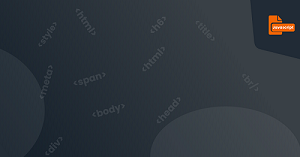The className attribute sets or returns the class attribute of an element.
Syntax:
object.className = classname
Let's try:
1. Get the class attribute of the element.
2. Specify a css style for an element in the web page to change the appearance of the element
Take a look at the following code to get the class attribute of the <p> element and change the className:
<!DOCTYPE HTML>
<html>
<head>
<meta charset="UTF-8">
<meta http-equiv="X-UA-Compatible" content="IE=edge">
<meta name="viewport" content="width=device-width, initial-scale=1.0">
<title>className attribute - coding180.com</title>
<style>
input {
font-size: 10px;
}
.one {
width: 200px;
background: #ccc;
}
.two {
font-size: 18px;
color: #f00;
}
</style>
</head>
<body>
<p id="con" class="one">JavaScript</p>
<form>
<input type="button" value="add style" onclick="modifyclass()" />
</form>
<script type="text/javascript">
// get p element by id
var mychar = document.getElementById("con");
// print first class name
document.write("class name: " + mychar.className + "<br>")
// change the class name of p element to two
function modifyclass() {
mychar.className = "two";
}
</script>
</body>
</html>
result:
Task - Exercise 20
Set the style of the element through the className attribute:
1. Edit line 41, and add the style of "class name one" to the id="p1" element through className. When the "Add Style" button is clicked, the first paragraph of text is styled.
2. Edit line 45, and change the id="p2" element to the style of "class name two" through className. When the "Change Appearance" button is clicked, the second paragraph of text changes style.
Task Code
<!DOCTYPE HTML>
<html>
<head>
<meta http-equiv="Content-Type" content="text/html; charset=gb2312">
<title>className attribute</title>
<style>
body {
font-size: 16px;
}
.one {
border: 1px solid #eee;
width: 230px;
height: 50px;
background: #ccc;
color: red;
}
.two {
border: 1px solid #ccc;
width: 230px;
height: 50px;
background: #9CF;
color: blue;
}
</style>
</head>
<body>
<p id="p1"> JavaScript enables web pages to display dynamic
effects and realize interactive functions with users. </p>
<input type="button" value="add style" onclick="add()" />
<p id="p2" class="one">JavaScript makes web pages display dynamic
effects and realizes interaction with users. </p>
<input type="button" value="Change Appearance" onclick="modify()" />
<script type="text/javascript">
function add() {
var p1 = document.getElementById("p1");
}
function modify() {
var p2 = document.getElementById("p2");
}
</script>
</body>
</html>